We are going to deal with how to access CLI of a Linux server/system. So tag along as we go through a little history as well.
There are mainly two ways (that we are going to discuss) for accessing the terminal :
- Your PC/System has Linux OS such as Ubuntu, CentOS, etc.
- Your PC/System doesn't have Linux OS but has Mac/Windows OS
Let's talk about these ways in detail:
Easier option because you don't have to do anything much other than to open CLI (Command-Line Interface) and write the commands.
- You don't have Linux but have Mac/Windows OS
 |
| Once upon a time |
Olden times (not like 500 years back. Maybe 20 years? Feel old? We are.), we installed Linux in the system and do the above. But it was neither easy nor quick (It is still an option, but one in many.). So, Virtual Machines were introduced where we could run another OS as if it was running on its own independent hardware, so as to allow time-sharing among several single-tasking operating systems . This process is known as Virtualization. In detail, Virtualization is the process of taking one or more components of a computer, such as CPUs, RAM, and storage, and tricking a piece of software, here Mac/Windows OS, into thinking those components are their physical counterparts.
The concept of virtualization has evolved with the internet, as businesses began offering “virtual” private networks as a rentable service. The use of virtual computers became popular, leading to the development of the modern cloud computing infrastructure. To sum it up, virtualization is a software that manipulates hardware, while cloud computing refers to a service that results from that manipulation. You can't have cloud computing without virtualization. It is the foundation of cloud computing where applications, servers, storage and network can all be virtualized.

I know you are wondering "So what is the point?". The point is: You can easily use the cloud platforms (here, we will be dealing with AWS) to create an instance, which is is a virtual server/system. One can set up and configure the operating system (here, Linux) and applications (here, CLI) that run on your instance. It's just a few clicks away, quick, hassle free, secure and pay as you go option. A gist of why companies are migrating to cloud platforms (which is a discussion for another day).
How to "Create an AWS EC2 instance"?
- Login to your AWS account (Don't forget your password!). If you are a beginner, a free tier for a year is available, sign up. There are numerous services AWS provides.
 |
| AWS Login |
- Go to EC2 --> Launch instances. You will be taken to the "Launch an instance" page for filling the details.
 |
| Go to EC2 services |
 |
| Select Launch instances |
- Choose name, Ex) Example Instance; server type from AMI (Amazon Machine Image contains virtual copies of operating system, application server, and applications required to launch the instance), here, Ubuntu; key pair if already existing, otherwise create one by clicking on "Create new key pair" in type "RSA" and file format as ".ppk" and checkbox the 3 boxes in "Network Settings" for accessing the IP address in web browser. (NOTE: Only mentioning the editing options as the others remain untouched.)
 |
| Type name of instance |
 |
| Select Ubuntu |
 |
| Select Keypair from dropdown if available otherwise do as below |
 |
| Create keypair name, type and file format as above |
 |
Tick the 3 checkboxes
|
- Now, "Launch instance". You have successfully launched the instance.
 |
| Click Launch instance in the bottom right corner |
 |
| Instance created successfully |
 |
| Click on connect to access the instance |
- A console will be launched giving you access to the CLI of Ubuntu server/system.
 |
Loading the console
|
 |
| The Ubuntu console |
We have come to the end of the article. This is an attempt in simplifying numerous and enormous subjects. Hence, bear with my efforts. Feel free to comment any mistakes and suggestions.
Taking your leave the traditional way.
 |
| And definitely don't forget to terminate your instances when not in use. |
















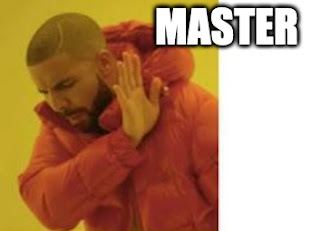

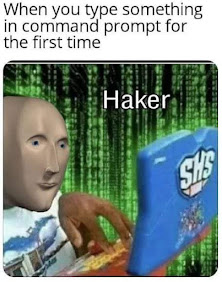
Comments
Post a Comment